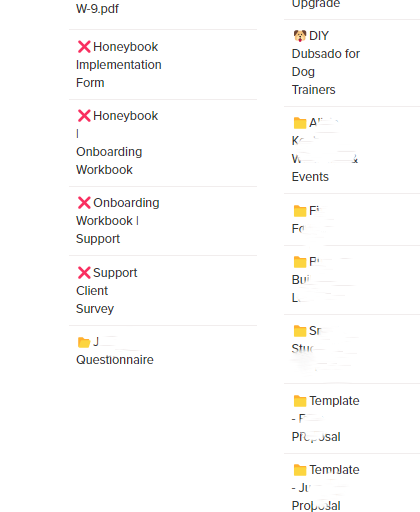Using Emojis in Dubsado
*Disclaimer: This site may contain affiliate links. I may receive a small commission for purchases made through these links at no additional cost to you.
If you are a more visual person, like myself, using emojis in your Dubsado can help you better visualize important information and organize your templates. Here are 4 places in Dubsado where you should be using emojis and tips and tricks for how to use them (psst. #4 is the best).
01. Project Pipeline
This is probably the most popular way to utilize emojis in Dubsado. Having emojis in each project status not only makes your project dashboard more interesting and fun to look at but can also help you easily focus your eyes on the statuses you find most important. Below is an example of how you can use emojis in front of each project status in your pipeline.
To do this, just go to your Projects screen in Dubsado and click on Customize on the right hand side. Click on which project status you would like to add an emoji to and right-click before the name. Click Emoji, and choose whatever emoji makes sense to you!
02. Forms
At the time of writing this, Dubsado doesn’t have a great way to organize your form templates under each form type. As you may already know, whatever you name your form is what shows up on the form link buttons, so we are very limited in what we can do to organize our templates. One trick I use for my public proposals is to use an asterisk in front of the form title. FUN TIP: Any time you put an asterisk (*) in front of a title in Dubsado, it will automatically be brought to the top of the list. This, at least, clumps all my public proposals together and I don’t have to worry about the title name since these are only used on my website and not accessed via a form link button.
But how do you utilize emojis?
I use emojis in my form titles to mark my master templates and forms that I don’t currently use, but that I am not ready to get rid of yet. Below is an example of how I use the Folder emoji to mark all of my templates that I use to help build client forms, as well as the X emoji to mark all the forms that I am not currently using.
How does this help me?
1) It ensures that I don’t accidentally use the wrong forms
2) It brings these forms to the bottom of the list and out of the way
3) I can categorize my templates if I’d like and easily find what I am looking for
03. Workflows
I know Dubsado allows you to drag and drop your workflows, thus allowing you to be able to organize them with no problem. I still find it hard to look at, so I use two techniques to make my life easier when looking at my workflow templates.
The first technique I use is to create blank workflows to act as dividers between my various workflow stages. For example, I will create a blank workflow and name it —-LEADS—- or —-INQUIRY—-. Then, I can drag all of my workflows that fall under the inquiry stage under that title. This definitely helps bring a little more organization, especially when you have a ton of workflows. You could also label these dividers by service type if that works better for your business.
Where do emojis come into play?
I choose an emoji for each of my services and put that emoji in front of the workflow titles that correspond with that service. So, not only are my workflows organized under my blank workflow dividers by stage, but now they are organized by service. When you look at the example below, you will see that I use a map emoji for my BOOKING | Strategy & Mapping Session. So then, I use the map emoji for my BOOKED, FULFILLMENT, and OFFBOARDING Strategy & Mapping workflows as well since they all are part of my Strategy & Mapping process.
Canned Emails
The canned email section in Dubsado can get super overwhelming making this the BEST place to utilize emojis. It is a lot on the eyes to be scrolling down a long list of email titles looking for the right one. Of course, naming your canned emails appropriately is a huge factor, as well, and can cost you a lot of wasted time if not done correctly. REMEMBER: Using asterisks in front of your canned email title will bring those canned emails to the top of your list. So, even if you don’t want to use emojis, using asterisks can help keep your most important, or most used, canned email on top of your list.
I have used emojis in my Dubsado canned emails for a while, but never really thought of why or how it determines the order of the emojis. Then, a client of mine brought that question to me and I ventured down a rabbit hole to find the answer and then this blog article was born.
Below you can see a little clip of how I use emojis to organize my canned emails, an example being the “heavy dollar sign” for all emails regarding payments or the “waving hand” for emails regarding leads.
At first, I thought maybe they organized them by the emoji name, but that turned out to be false. I then found out that emojis are created using the UTF-8 encoding standard giving each of them their own special code of various lengths with a mix of numbers and letters. THIS is what determines what order they will be organized in under your canned email templates. They will go in order from the lowest UTF-8 code to the highest. So if you want certain emails further up your list than others, find an emoji with a lower UTF-8 code to use in front of those titles. For example, here are some of the ones I use in my own canned emails:
U+2692 (hammer & pick)
U+1F397 (Reminder Ribbon)
U+1F440 (eyes)
U+1F44B (waving hand)
U+1F4B2 (heavy dollar sign)
U+1F4C3 (page with curl)
U+1F4DE (telephone receiver)
U+1F5FA (world map)
U+1F6D2 (shopping cart)
Not sure how to find these? HERE is a page that lists them all!
So go ahead and get to organizing and jazzin’ up your Dubsado with emojis!
Do you already use emojis in your Dubsado or other CRM? Let me know on my Instagram!